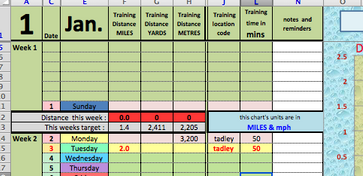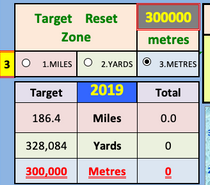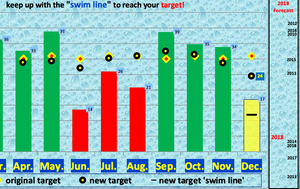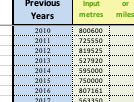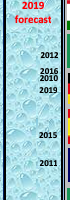Metres and Miles
The FREE target setting Excel spreadsheet for all
swimmers, walkers, cyclists, runners, rowers...... ......but mainly swimmers!!
Welcome!
I hope you are all well and keen to set and meet your new targets for the year ahead.
Best wishes to all..
Happy New Year.
M&M 2024
- download the Excel file
What to do next:
1. To avoid disappointment read and use the 'Hints for New Users' -see below
2. Click on the link above to download and SAVE the new M&M onto your desktop computer, then OPEN the file into Excel.
3. Enter your target distance - click on your choice of units
4. Optional: enter your choice of venue (or swim location) codes - you have total freedom of choice here and can change your mind later too!
5. Do your swims - enter distances - Optional: enter venue code and estimated minutes swimming/getting wet!
6. Check the My Stats page for analyses - see how close to the target swim line __ you are.
7. Optional: Enter your previous years swim totals (on the JAN page) - and see where your new this year's forecast is taking you :)
8. these 2 images show:-
(above) my previous years (2018 not completed)
(right) how they display on the 2019 MyStats page
NB - this will change once the new year gets started
with the 2018 data included!!
Hints for new users:
(someone not sure how to open an EXCEL file on their device)
STEP 1:PC or MAC with MS Excel (2007 or later)
1. download the file above onto your desktop PC or MAC and SAVE AS with a new file name
(e.g. "Dave's swims 2019"; "Anita's rows 2019"; "Pedro's cycles 2019"
2. set a target for the year on the 'My Stats' page, revisiting it several times in the first month or so if you are not sure the level to set it at first time. entering 'venue codes' are optional
3. start entering each training distance ('venue codes' and 'times' are optional ) for each day of the month and then check on your progress on the 'My Stats' page
*Experienced users will probably want a copy to be saved in the cloud to access from anywhere, on any device - see my solution below if you haven't done this sort of thing before
Hints for not so new users - using mobile devices:
STEP 2: Using iPad & iPhone (NOT to be done before step 1)
Ipads and iPhones CANNOT import these, highly formatted, Excel files directly
without messing them up completely!!!!! - try it and see !
You will need to use Excel for iPad or Excel for iPhone
My Workaround Method - there are other ways and other clouds to do this!
- Use your PC to open a free Dropbox account
- Save a copy of the M&M spreadsheet into Dropbox.
- Load the free app Excel for iPad into your iPad/iPhone and link it with Dropbox - ggogle for help if needed
- Open the spreadsheet by opening Excel for iPad, then select the Dropbox folder, then click on the spreadsheet you want to open
NB
- After entering new training data it is VERY important to either SAVE the data or exit propely from one device before using a different device. This helps Dropbox to know exactly which copy is your latest copy!
- If you do make a mess of it, Dropbox has an easy way of REVERTing to a previous version!
- The app 'Excel for iPad' is available free and will nearly do everything you need, via Dropbox (or similar Cloud Storage).
- 'Excel for iPad' cannot use the unit 'option buttons' to change the chart units - but you can easily change all of them, on ALL charts, at the same time, using the yellow box numbers on the My Stats page.
Remember to Google every time you get stuck with anything
- there's loads of help out there
FYI
- Technology that we are using successfully at home
(there are many other ways of doing this I believe):
- ipads with Excel for iPad app, linked to Dropbox
- iphone 7 with Excel for iPad app, linked to Dropbox
- iMac + Excel for Mac, linked to Dropbox
- PC with Windows 10 + Excel, linked to Dropbox
- All devices are able to access the spreadsheet in use, via Dropbox, so that the latest data is accessible from any device.
- The latest spreadsheet copy is automatically loaded into the memory of ALL our devices - if/as they are switched on.
- This means the M&M spreadsheet is available to view or enter data on any device at any time we choose anywhere in the world. Brilliant!